How to Adjust Your Device Screen/Display Settings
Nothing can be more annoying than to cue up a meditation program and then have it stop in the middle of a session. Most members are using a mobile device (smartphone or tablet) to access the App, so if your device stops playing a Zygon program after it ‘goes to sleep,’ chances are a SCREEN/DISPLAY SETTING is causing the problem. The good news is, the fix is simple.
To ensure your iPhone or iPad plays a Zygon program without interruption, you need to ‘turn off’ the Auto-Lock in your SETTINGS App. To turn off Auto-Lock on your phone, follow these steps:

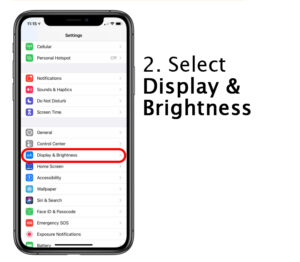

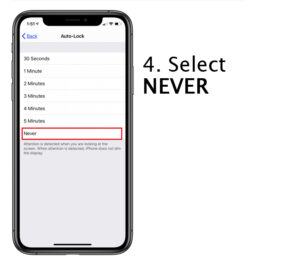
For a simple demonstration, watch this short “How To” set-up video:
To ensure your Android Phone or Tablet plays a Zygon program without interruption, you have two options:
1. Adjust the SCREEN TIMEOUT setting in your phone’s SETTINGS Menu, or
2. Download the KEEP SCREEN ON App.
To adjust your SCREEN TIMEOUT setting, follow these steps:
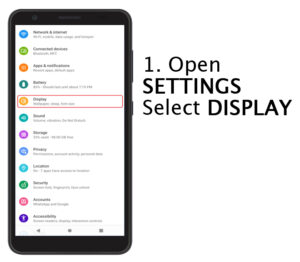


To download the KEEP SCREEN ON app:




